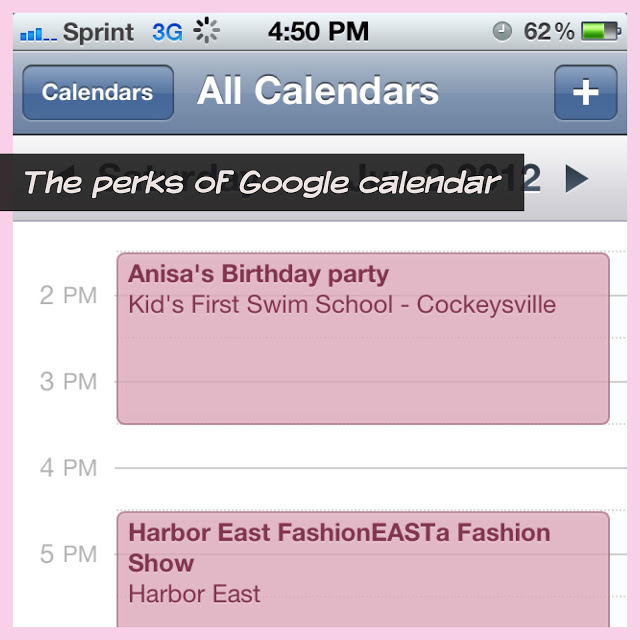Posh Tip: How Google Calendar Helps to Manage a Busy Schedule
When you’re a busy girl—wife, mother, VP, entrepreneur, etc—organization is extremely important. I use several methods to aid me in keeping schedules and activities in check, but one of my favorites is Google calendar.
If you have an email account through Gmail, then you have access to Google calendar; and if you haven’t started using it yet, you should start immediately. Here’s why:
Being the amazing machine that Google is, they’ve thought of pretty much everything.
How do you like it? Preferred views
You can view your calendar by day, 4 days, week, month or even an agenda list—whatever your brain responds to most easily.
Why commit to just one? Multiple calendar access
Not only can you access and update your own calendar, but you can import the calendars of other Gmail account holders into yours, and view and update them all at once. For example, I can manage my personal Google calendar, as well as my son’s, and the one that GG and I use for our blog, Peace Love and Pretty Things—all from one screen. You can also invite other people to share in your appointments--like the joint bike riding venture that Mrs. E. and I will be going on in two weeks.
Get pretty! Color coding
I’m a girly girl and pretty colors bring me happy (and I reject your judgment about it). So there’s something fun about populating my calendar in varying shades; but it’s mostly functional and helps me to determine which appointments are mine alone and which are shared. My color coding goes something like this:
I understand that my system goes a little overboard (organization is kind of a thing with me), so you definitely don’t have to dive that deep. But it’s helpful, especially if you have an active family, to be able to distinguish and prioritize activities at a glance.
To do list - Tasks
Need to remember to complete a task that you don’t necessarily need to assign a date to? Use the tasks feature. It’s in list format, and you can add dates and reminders if you choose—just like calendar appointments—but they appear on a separate section of the calendar screen, allowing you to distinguish between the two types of entries. This function also crosses off tasks as you complete them. I don’t know if this excites you, but I love the feeling of crossing something off a paper list, so this feature takes that one step further.
Plays well with others - Compatible sites
I have actually only seen this with Evite and similar online invitation sites, but there is an option to add events directly to your Google calendar from the invite you’ve received. This saves the time of having to manually open your calendar and toggle back and forth to put in all the info, as it populates the event name, venue, date(s), time, and includes a link to the formal invite. Considering that I receive most of the requests for my sparkling presence in this manner, I appreciate this as a time saving mechanism.
When you need a little nudge - Reminders
Receive notification about your events, at time intervals of your choosing, as pop us messages, emails or text messages that are sent directly to your phone. Not a revolutionary concept, but certainly a convenient one.
On the go! Syncing capabilities
If you’re using a smart phone (which in 2012, every superwoman should be), you have the ability to sync your online Google calendar to your phone. That means every appointment you enter on your phone syncs back to your online calendar, as well as the reverse. So you can access your agenda whether you’re tethered to the pc, or on the go.
If you have an email account through Gmail, then you have access to Google calendar; and if you haven’t started using it yet, you should start immediately. Here’s why:
Being the amazing machine that Google is, they’ve thought of pretty much everything.
How do you like it? Preferred views
You can view your calendar by day, 4 days, week, month or even an agenda list—whatever your brain responds to most easily.
Why commit to just one? Multiple calendar access
Not only can you access and update your own calendar, but you can import the calendars of other Gmail account holders into yours, and view and update them all at once. For example, I can manage my personal Google calendar, as well as my son’s, and the one that GG and I use for our blog, Peace Love and Pretty Things—all from one screen. You can also invite other people to share in your appointments--like the joint bike riding venture that Mrs. E. and I will be going on in two weeks.
Get pretty! Color coding
I’m a girly girl and pretty colors bring me happy (and I reject your judgment about it). So there’s something fun about populating my calendar in varying shades; but it’s mostly functional and helps me to determine which appointments are mine alone and which are shared. My color coding goes something like this:
Pink = my stuff (general)
Blue = my son’s stuff
Silver = anything involving the honey
Purple = Peace Love and Pretty Things blog
Orange = freelance client #1
Green = freelance gig #2
Turquoise = workout schedule
Yellow = birthdays
I understand that my system goes a little overboard (organization is kind of a thing with me), so you definitely don’t have to dive that deep. But it’s helpful, especially if you have an active family, to be able to distinguish and prioritize activities at a glance.
To do list - Tasks
Need to remember to complete a task that you don’t necessarily need to assign a date to? Use the tasks feature. It’s in list format, and you can add dates and reminders if you choose—just like calendar appointments—but they appear on a separate section of the calendar screen, allowing you to distinguish between the two types of entries. This function also crosses off tasks as you complete them. I don’t know if this excites you, but I love the feeling of crossing something off a paper list, so this feature takes that one step further.
Plays well with others - Compatible sites
I have actually only seen this with Evite and similar online invitation sites, but there is an option to add events directly to your Google calendar from the invite you’ve received. This saves the time of having to manually open your calendar and toggle back and forth to put in all the info, as it populates the event name, venue, date(s), time, and includes a link to the formal invite. Considering that I receive most of the requests for my sparkling presence in this manner, I appreciate this as a time saving mechanism.
When you need a little nudge - Reminders
Receive notification about your events, at time intervals of your choosing, as pop us messages, emails or text messages that are sent directly to your phone. Not a revolutionary concept, but certainly a convenient one.
On the go! Syncing capabilities
If you’re using a smart phone (which in 2012, every superwoman should be), you have the ability to sync your online Google calendar to your phone. That means every appointment you enter on your phone syncs back to your online calendar, as well as the reverse. So you can access your agenda whether you’re tethered to the pc, or on the go.
Do you use Google calendar as one of the ways you manage your schedule? What do you like/not like about it and what do you wish it would do that it doesn’t already?